Help
Route Map does not Appear
In Zones, to record the position information of the GPS, and then displayed as a route map .
If it does not appear , please check the following.
1. Target Activities
To record in the case of the following activity type.
Otherwise, it will not be recorded.
- Running
- Walking
- Cycling
- Cross Training
- Mixed Cardio
- Wheelchair Run Pace
- Wheelchair Walk Pace
- Hand Cycling
※ It does not record in the case of "Indoor"
If you've purchased PRO, you can choose to have a route map recorded or not for all activities in your Custom Workout. For more information, see Workout Configuration and Customization.
2. Check Permission of Location
- Open "Settings" app in iPhone
- Tap "Zones"
- Location is "While Using"
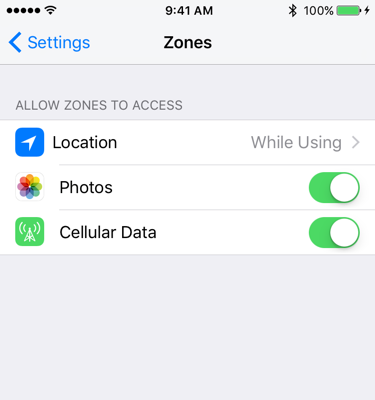
If it is "Never", please change it to allow.
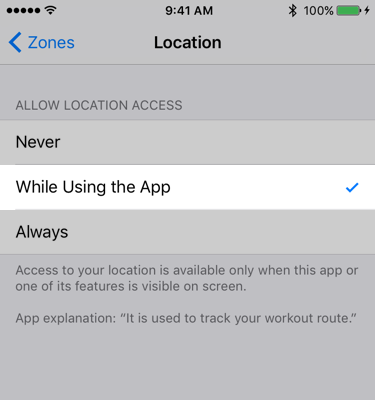
3. Check Permission of Workout Routes
Zones app save route datas to Apple Health.
Please check if there is permission to read / write "Workout Routes" in Apple Health.
Check the Permissions of Apple Health
4. Confirm Existance of Route Records
You can check if there is route information in Apple Health.
- Open Apple "Health" app
- Tap "Browse" of tab
- Tap "Activity"
- Tap "Workouts"
- Tap "Show All Data"
- Tap your workout and show detail
- Is there a route map?
If the workout route is registered in Apple Health, the route map will be displayed even for workouts registered with other app.
Whether the map is displayed in the Apple "Activity" application?
Seems to depend on the acquired GPS datas and it is not necessarily displayed even if there is workout route information.
If it can not communicate, restart app or restart Apple Watch.
6. Update to iPhone is Delayed
Synchronization of route information may be delayed.
This depends on the state of Apple Health (HealthKit), not the Zones app.
If it does not seem to be synchronized even if you wait for a while, please try restarting Apple Watch.
7. Location Data is not Accurate
If location accuracy is bad, it may not be recorded. To improve accuracy, please turn on WiFi.
※ Zones saves the location data that HorizontalAccuracy is 100 m or less.
References
- Apple Support: Use the Health app on your iPhone or iPod touch
- Apple Support: About privacy and Location Services in iOS 8 and later
- Apple Support: Restart your Apple Watch