Help
Check the Permissions of Apple Health
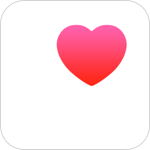
Zones app saves data in Apple Health.
Permission is required for use.
Check Health permissions on both iPhone and Apple Watch.
It seems that health permissions may not be synchronized between iPhone and Apple Watch.
For example, there were items in Health on Apple Watch that were not displayed in Health on iPhone.
It may be fixed in a future OS update, but at this time we have not found a solution other than setting it on both devices.
When using Zones v6.0.0 - 6.0.2 with sync failure,
"Health's permission setting is displayed every time", "I should have allowed everything, but a denied message is displayed", etc. may occur.
Therefore, in Zones v 6.0.3, it has been fixed so that the message will not be displayed every time, but please check the health care permission on both iPhone and Apple Watch to prevent data loss.
How to Check
iPhone
iOS 15 or later
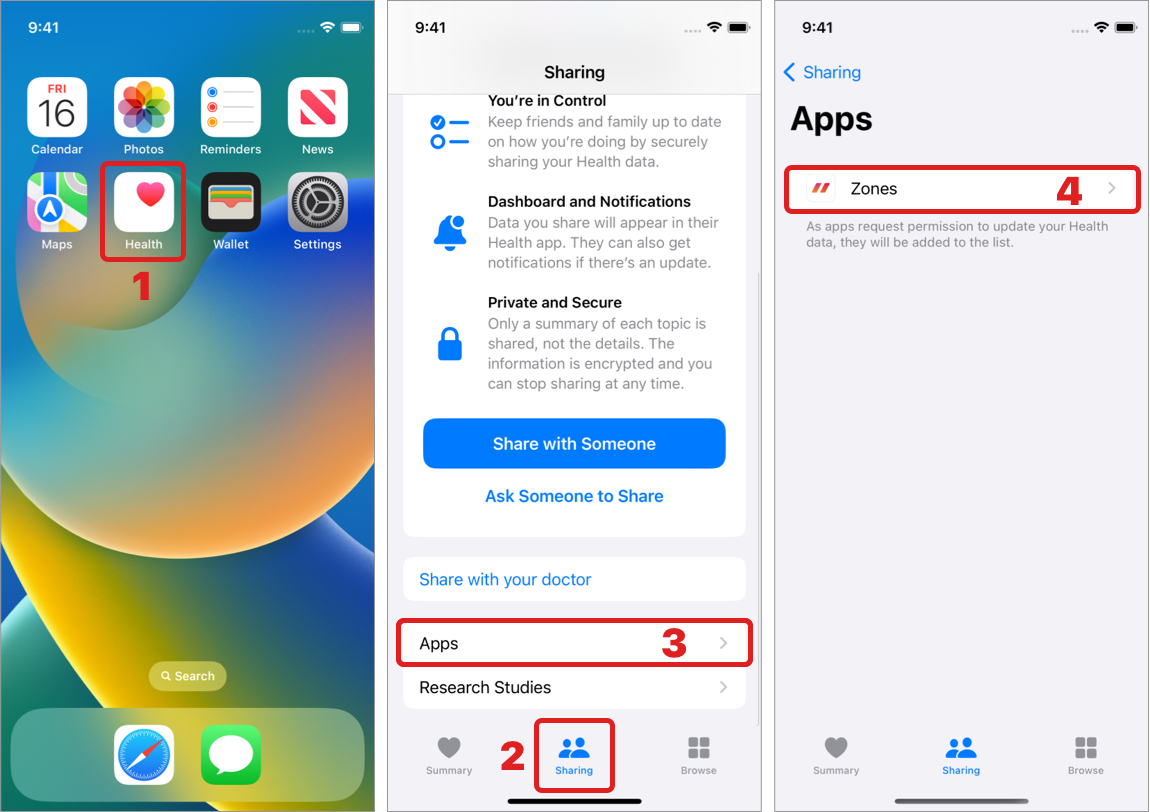
- Open "Health" app in iPhone
- Tap "Sharing" in tab
- Tap "Apps"
- Tap "Zones"
- Turn on all write / read switches
iOS 13, 14
- Open "Settings" app in iPhone
- Tap "Health"
- Tap "Data Access & Devices"
- Tap "Zones"
- Turn on all write / read switches
Apple Watch
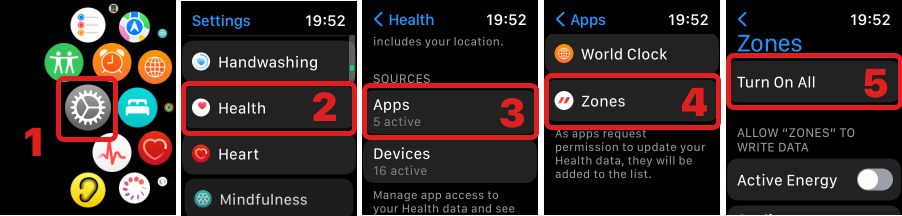
- Open "Settings" app in Apple Watch
- Tap "Health"
- Tap "Apps"
- Tap "Zones"
- Turn on all write / read switches
If the problem persists
If you can't solve the problem, such as items not appearing on the Health screen or being unable to allow it even after checking the Health permission on your iPhone and Apple Watch, try the following.
1. Update the Zones app to the latest
2. Request permission for all items
This procedure requires Zones v 6.0.3 or later and watchOS 8 or later.
2-1. iPhone
- Open Zones app on your iPhone
- Go to Settings > Privacy
- Tap "Health" row
If there are any items that have not been set, the health care permission screen will be displayed. - Check your Zones health settings on your iPhone.
2-2. Apple Watch
- Open Zones app on your Apple Watch
- Go to Settings > Privacy
- Tap the "Request Auth" in Health
If there are any items that have not been set, the health care permission screen will be displayed. - Check your Zones health settings on your watch.
Depending on your environment, you may not be able to perform all permission requests even if you perform this procedure.
3. Initialize health permission settings
If the above (2) does not solve the problem, Perform "Reinstall the Zones app" or "Reset Location and Privacy" to initialize the health permission.
Reinstalling the Zones app
Please note that if you delete the app, settings such as heart rate zones, custom workouts, and PRO purchase information will be deleted.
(PRO purchase can be restored.)
- Delete Zones app on iPhone
- Delete Zones app on Apple Watch
- Install Zones app on iPhone
- Open Zones app on iPhone and set all to ON in health permission
Reset Location and Privacy
Please note that information other than Zones will be reset when "Reset Location and Privacy" is performed.
- Open Settings app on iPhone
- Tap Settings > General > Transfer or Reset iPhone > Reset > Reset Location & Privacy
- Open Zones app on iPhone and set all to ON in health permission
Request Health Items
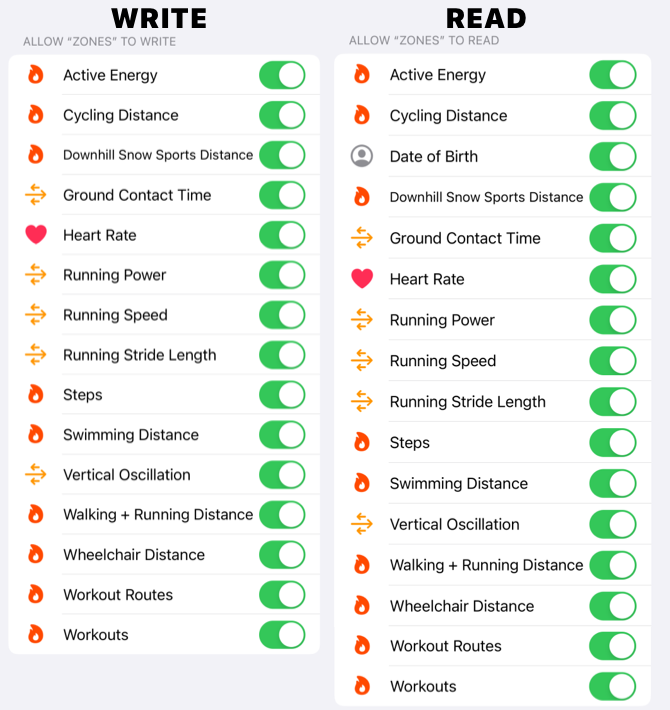
All items for iOS 16, Zones 6.0
References